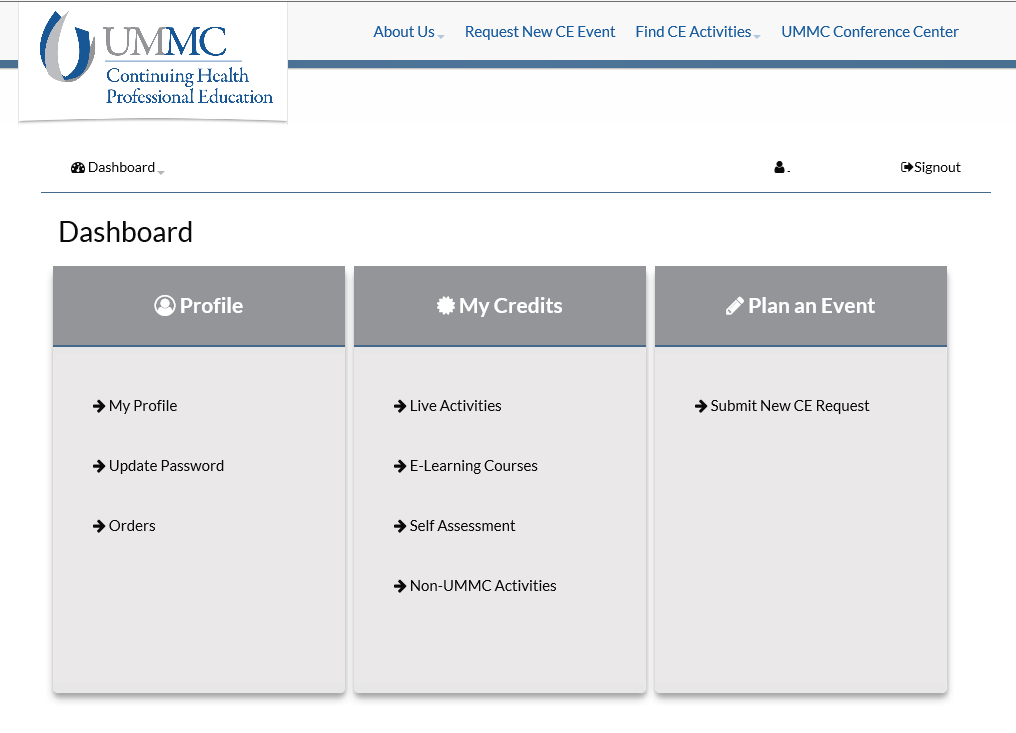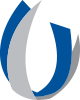Faculty Development
- School of Medicine Administrative Offices Home
-
SOM Admissions
- SOM Admissions Home
- Contact SOM Admissions
- Academic Counseling
- Admissions Criteria
- Admission Programs
- Applicant Evaluation and Decisions
- Application Timeline and Deadlines
- Accepted Applicants
- Nondiscrimination and Equal Opportunity Notice
- SOM Financial Aid
- Outreach Programs
- Technical Standards for the Degree of Doctor of Medicine
- Transfer and Visiting Students
- Faculty Affairs
- SOM Student Affairs
-
Office of Medical Education
- Office of Medical Education Home
- Contacts
- Curriculum
-
Faculty Development
- Faculty Development Home
- Professional Development Series
-
Course Director's Guide
- Home
- Table of Contents
- School of Medicine—Who We Are
- Educational Program Objectives (EPOS)
- Departmental Responsibilities
- Course Director Roles and Responsibilities
- Course Establishment
- Course Management
- SOM Policies
- Student Support
- School of Medicine Room Reservations
- Resources and Contacts
- Examination Question Validation Algorithm - PDF (external link)
- Required Tasks for the Academic Year
- Clinical Clerkship and Elective Evaluation Process
- Useful Links
- Medical Student Success Network
- SOM Accreditation
- Student Resources
- Teaching Awards
- Assessment of Courses, Course Leaders and Students
- IMPACT the RACE
- The Journey Newsletter
- Graduate Medical Education
CE Central: Create an Account

Continuing Health Professional Education (CHPE) is excited to announce the transition from cvent and healthstream to CE Central.
Activity registrants, activity coordinators, submitters, and speakers will all need to create an account in the new system.
Navigate to https://ww2.highmarksce.com/ummc/ and select ‘Login,’ as shown below.
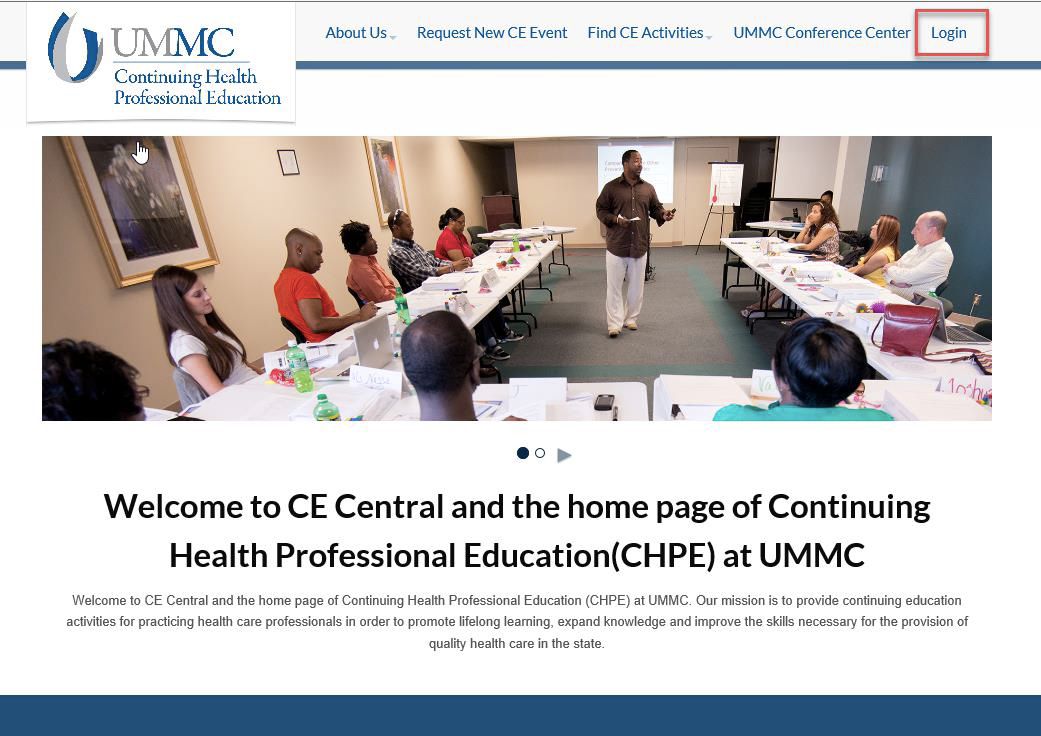
From the ‘Sign In’ screen, new users will have the opportunity to ‘Create New Account.’
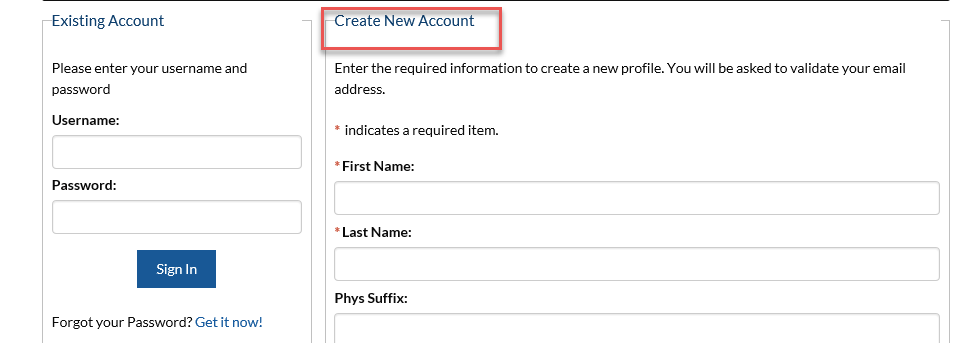
Complete the required fields, then select ‘Create Account & Sign In.’
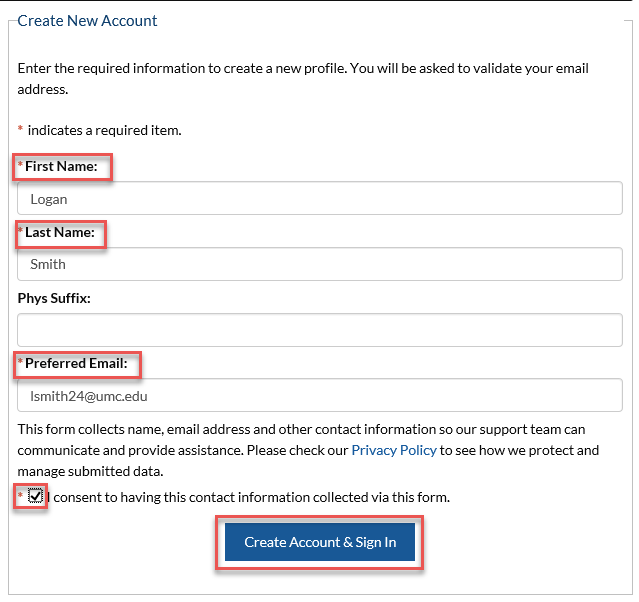
The following message will display:

Upon confirming your email address, you will be prompted to create a password.
Please note: This password does not need to match your UMMC password and will not be updated as your UMMC password changes.
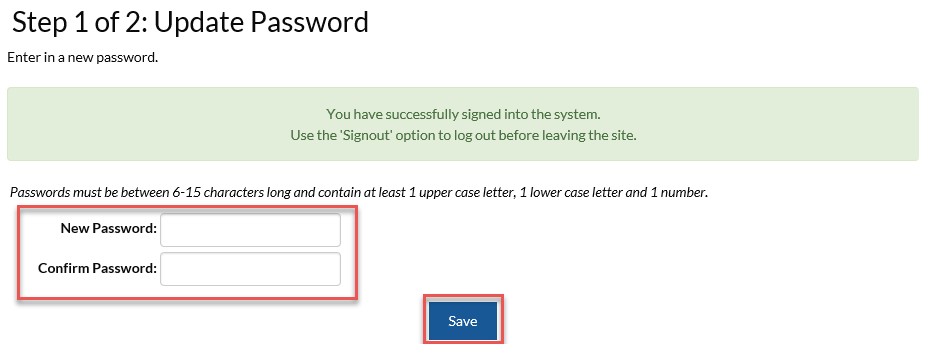
Complete the fields, noting the required fields, then select ‘Save.’
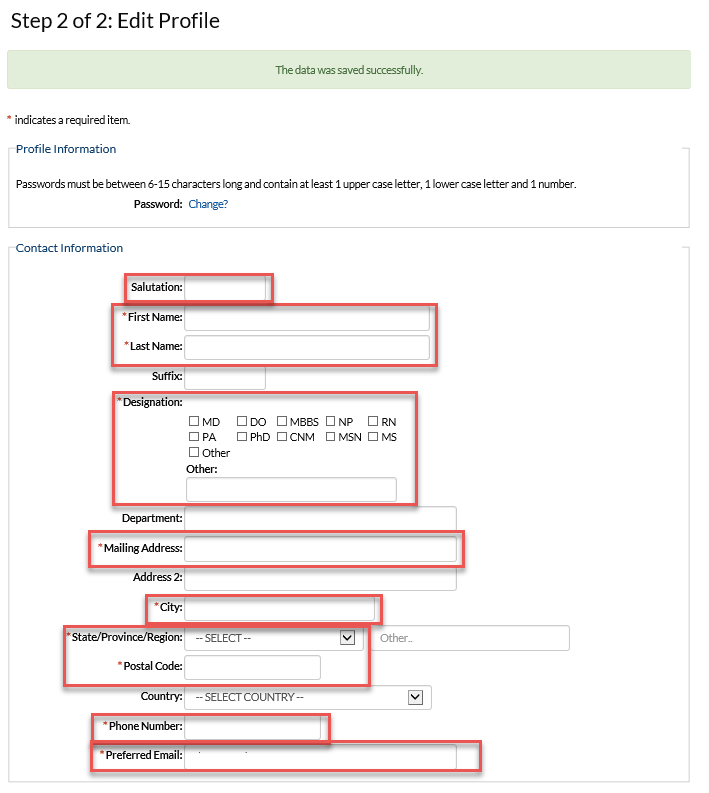
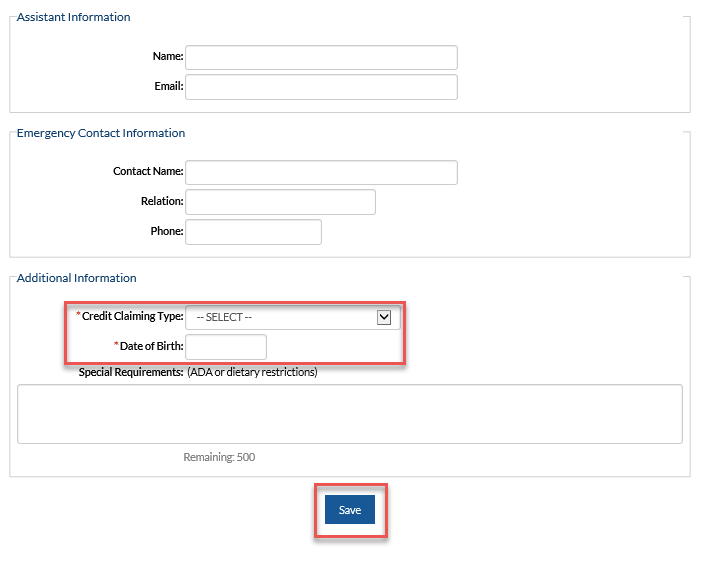
The Dashboard display will vary depending on the user’s role.